chromedriver インストールメモ
2018-08-16 15:07 (6年前)
ytyng
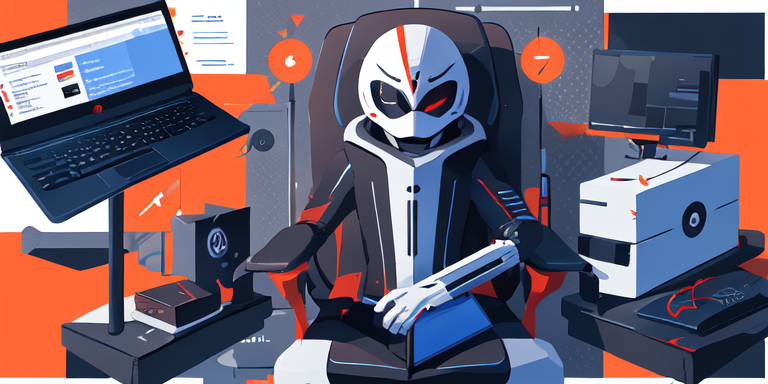
Ubuntu 16.04
参考 EC2 UbuntuでGoogle Chromeをヘッドレス実行してスクリーンショットを採取する手順 - Qiita
python 2.7 - Unknown error: Chrome failed to start: exited abnormally - Stack Overflow
Chrome
curl -O https://dl.google.com/linux/direct/google-chrome-stable_current_amd64.deb
sudo dpkg -i google-chrome-stable_current_amd64.deb
sudo apt update
sudo apt -f install -y
テスト
cd /tmp
google-chrome --headless --disable-gpu --screenshot https://www.example.com/
imgcat screenshot.png # imgcat については後述
chromedriver
curl https://chromedriver.storage.googleapis.com/LATEST_RELEASE
curl -O https://chromedriver.storage.googleapis.com/2.41/chromedriver_linux64.zip
unzip chromedriver_linux64.zip
sudo mv chromedriver /usr/local/bin/
テスト
chromedriver --verbsose &
curl -d '{ "desiredCapabilities": {"browserName": "chrome", "chromeOptions": {"args": [ "--headless" ]} }}' http://127.0.0.1:9515/session
sessionId が返ってくる
ちなみに、--headless をつけない場合
xvfb-run chromedriver --verbsose &
とする必要がある
ページを開く
curl -d '{"url":"https://www.example.com"}' http://127.0.0.1:9515/session/<session-id>/url
スクリーンショット
curl http://127.0.0.1:9515/session/<session-id>/screenshot | python3 -c "import sys, json; print(json.load(sys.stdin)['value'])"|base64 -d |imgcat
※ screenshot コマンドを実行 ➝ 結果が Base64 を含む JSON で返ってくるので Python でパース ➝ デコードしてバイナリ化 ➝ imgcat で iterm2 に表示
※動かない場合 --no-sandbox --disable-dev-shm-usage なんかも気にしてみる
メモ: Webセキュリティを無効 --ignore-certificate-errors --disable-web-security
参考: https://www.pawangaria.com/post/automation/browser-automation-from-command-line/
Python ライブラリ
pyvirtualdisplay 必要
sudo apt install xvfb
pip install selenium chromedriver pyvirtualdisplay
テストコード
from pyvirtualdisplay import Display
display = Display(visible=0, size=(1280, 800))
display.start()
from selenium.webdriver import Chrome, ChromeOptions
options = ChromeOptions()
options.add_argument('--headless')
options.add_argument('--disable-gpu')
driver = Chrome(options=options)
driver.get('https://example.com')
driver.get_screenshot_as_file('/tmp/screenshot.png')
おまけ サーバ上の画像を見る
iTermを使っているなら
https://gist.github.com/wesbos/eac5f93478002312db1f このスクリプト
sudo curl -o /usr/local/bin/imgcat -O https://raw.githubusercontent.com/gnachman/iTerm2/master/tests/imgcat && sudo chmod +x /usr/local/bin/imgcat
で、imgcat をサーバ上にインストールしておけば、
imgcat /tmp/screenshot.png
で画像がターミナルに表示される。
Macの場合の注意: サイトからバイナリ落として使いましょう
Mac で、brew からインストールした chromedriver を使っている場合、get メソッドの際
data:;
というURLが開いて
raise RemoteDisconnected("Remote end closed connection without"
http.client.RemoteDisconnected: Remote end closed connection without response
で停止する場合があります。
brew uninstall --force chromedriver
で chromedriver をアンインストールし、
http://chromedriver.chromium.org/downloads ここから最新版の Mac 用バイナリをダウンロードし、ウイルススキャンしてから /usr/local/bin/ にでも入れて使うといいでしょう。
トラブルシューティング
Ubuntuで
selenium.common.exceptions.WebDriverException: Message: unknown error: Chrome failed to start: exited abnormally
(unknown error: DevToolsActivePort file doesn't exist)
(The process started from chrome location /usr/bin/google-chrome is no longer running, so ChromeDriver is assuming that Chrome has crashed.)
(Driver info: chromedriver=2.41.578700 (2f1ed5f9343c13f73144538f15c00b370eda6706),platform=Linux 4.15.0-1023-aws x86_64)
が出る
System.setProperty("webdriver.chrome.driver", "C:\\path\\to\\chromedriver.exe");
ChromeOptions options = new ChromeOptions();
options.addArguments("--disable-dev-shm-usage"); // overcome limited resource problems
options.addArguments("start-maximized"); // open Browser in maximized mode
options.addArguments("disable-infobars"); // disabling infobars
options.addArguments("--disable-extensions"); // disabling extensions
options.addArguments("--disable-gpu"); // applicable to windows os only
options.addArguments("--no-sandbox"); // Bypass OS security model
WebDriver driver = new ChromeDriver(options);
driver.get("https://google.com");
このようなオプションを追加してみましょう。これは Python のコードではないですが。
私は、disable-infobars 入れたらエラーでなくなりました。
開発相談をお待ちしています。